Adding a currency is done from the Additional Currencies section in the Multi Currency Settings.
- Navigate to Woocommerce > Settings and select the Additional Currencies section at the top.

- The page will show all the currencies that are currently in your store with their corresponding settings. If this is a fresh install of the plugin, this page will obviously be empty.
- To add a new currency to your store, click the Add New Currency to Store button and a new row will be added to the list of currencies.
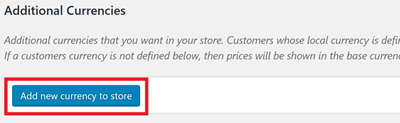
- From the drop down in this new row, select the currency that you want to add. The drop down includes a text field to make searching for currencies a little easier.
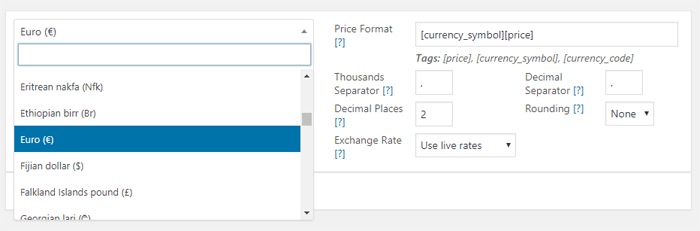
- Once you have selected the currency, you can set the price formatting options (see price formatting documentation) and the exchange rate (see exchange rate documentation) of the currency if you wish.
- Click save. The currency has now been added to your store.
Powered by Froala Editor



