Although prices will be converted automatically, you have the option of overriding the converted price for any product and for any currency.
You can add the prices for a product for each currency in the products edit page. The plugin will add new price fields for each currency that you have added to your store for both the regular price and the sale price.
Settings prices for simple products
- Navigate to the product edit page of the product you want to enter prices for.
- Under the General Tab, the plugin will add price fields for both the regular price and the sale price for each currency in your store. These price fields are added directly below Woocommmerce's default price fields.
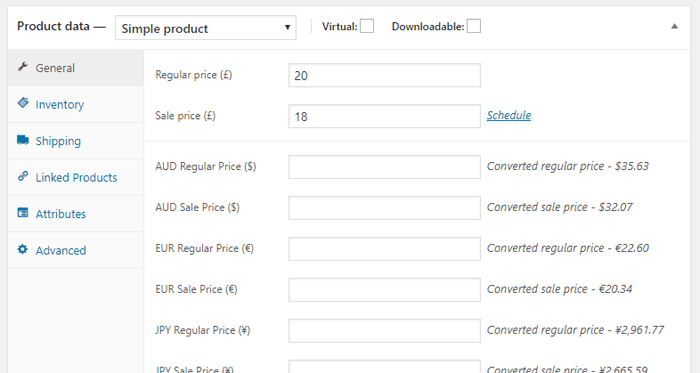
Quick tip...You will also see the converted base price next to each field for easy reference when setting prices.
- Enter the price that you want the product to be in the corresponding currency field and click save. When that product and that currency is shown to the user, the plugin will output this price instead of the converted price.
Remember...You can enter both the regular price and the sale price for the product in each currency. The prices are independent of each other so a product could be on sale in one currency but not on sale in another currency. This will be determined by if you enter a sale price for that currency.
Setting prices for variable products
Currency prices for each variation within a variable product can be entered under each variations settings under the Variations tab in the Product Data section. Similar to simple products, the currency prices fields also include the converted based price for that currency for easy reference when entering prices.
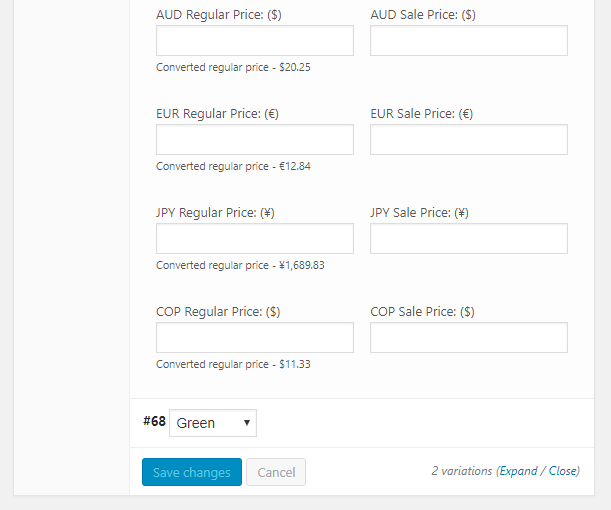
- Navigate to the product edit page of the product you want to enter prices for.
- Go to the Variations tab and select the variation whose prices you want to enter.
- Enter the price that you want the variation to be for the corresponding currency and click save.
Similar to how Woocommerce will display prices for variable products by showing a price range, prices entered into the currency price fields will also show in exactly the same way if the prices for the variations differ.
When showing a variable product, Woocommerce will show the price range that the product is available in based on the prices of the variations. With prices entered in the currencies, the plugin will modify this price range to reflect the variations prices for the currency being shown.
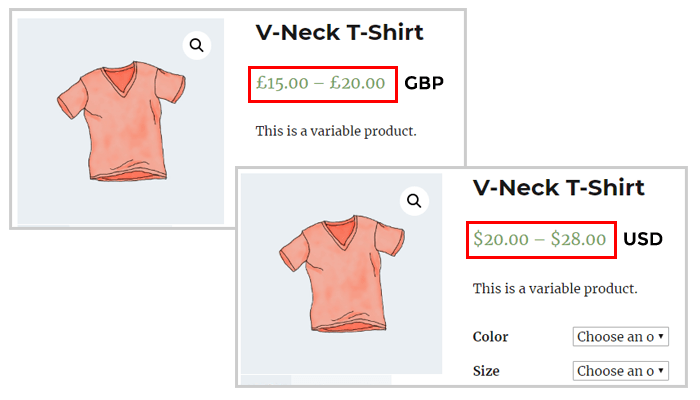
Powered by Froala Editor



