The plugin includes the ability to delete shipments that have been made for order items, however this functionality is not enabled by default and will need to be enabled.
Enabling the ability to remove shipments
To enable the ability to to remove shipments, do the following:
- Navigate to Woocommerce > Settings.
- Select the Products tab.
- Click on the Inventory section.
- Scroll down to the Partial Orders heading.
- Tick the Unsetting Items option and click save.
How to remove shipments
Watch out...Removing shipments will trigger the plugin to evaluate the order and change the order status based on shipped status of the items in the order.
- Navigate to Woocommerce > Orders and select an order from the list.
- From the order items table select an item that has been shipped - either fully or partially

- The Shipping History popup will appear showing you all the previous shipments for this items.
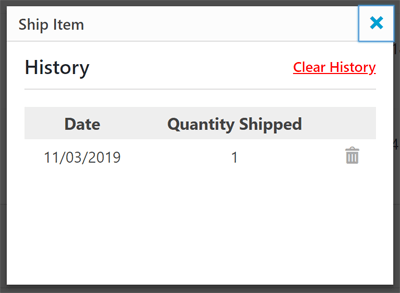
- To delete a shipment, simply click on the trash icon next to the shipment that you would like to delete.
- Alternatively, to delete all the shipments for this item, click Clear History at the top of the window. A confirmation notice will asking if you want to do this. Click OK to delete the whole history.
Remember...You will be able to delete shipments if you have enabled the functionality in the settings. If you don't see the trash icon next to the shipments, or the Clear History button on the Shipping History popup then make sure the Unsetting Items setting is enabled. See the Enabling Ability to Remove setting above.
Powered by Froala Editor



