Forcing the purchase of a product from a category will require the customer to have a product from that category in the cart before being allowed to checkout. To set a category as requiring a product from it do the following:
Note...You do not need to set a quantity limit on a category to be able to force the purchase of a product from within the category. Simple set the minimum and maximum quantity limits to 0 or leave them blank and the limits will be ignored.
- Navigate to Wooommerce > Settings
- Select the Purchase Limits tabs and then the Category Limits section

- Under the Category Quantity Limits heading, make sure that the Enabled checkbox is checked
- Set the Global quantity limit setting to Use quantity limit defined in each individual category
Watch out...The Enabled checkbox and the Quantity limit setting must be set for the settings fields to appear under an individual category.
- Click save
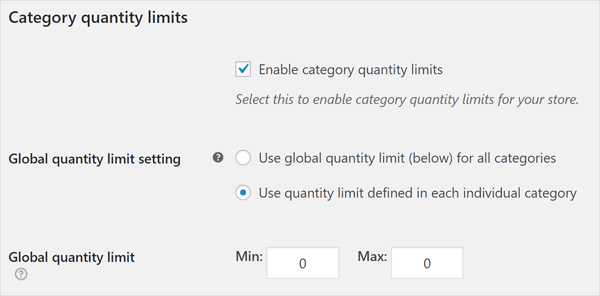
- Now navigation to Products > Categories and select a category
- You will now see a new Quantity Purchase Limits heading under the default category fields
- Check the Product required? checkbox to require a product from this category to be in the cart

- Click save
Now, if the user does not have a product from this category in the cart they will see an error message on the cart page that will be defined by the Product from required category not in cart error message setting. See the Cart page errors section for more information.

Powered by Froala Editor



