Forcing the purchase of a product will require the customer to have that product in the cart before being allowed to checkout. To set a product as required do the following:
Info...You do not need to set a quantity limit on the product that you want to force the purchase of. Simply set the minimum and maximum quantity limits to 0 or leave them blank and the limits will be ignored.
- Navigate to Wooommerce > Settings
- Select the Purchase Limits tabs and then the Product Limits section

- Under the Product Quantity Limits heading, make sure that the Enabled checkbox is checked
- Set the Global quantity limit setting to Use quantity limit defined in each individual product
Watch out...The Enabled checkbox and the Quantity limit setting must be set for the settings fields to appear in the products edit page.
- Click save
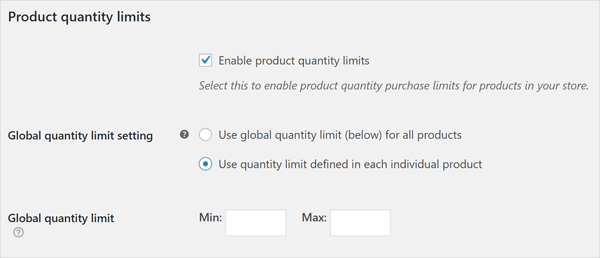
- Now navigation to Products and select a product
- You will now see new Purchase Limits fields within the Inventory tab in the Product Data section
- Check the Product required? checkbox to require this product to be in the cart
- Click save
Now, if the user does not have this product they will see an error message on the cart page that will be defined by the Required product not in cart error message setting. See the Cart page errors section for more information.

Powered by Froala Editor



