Setting a quantity limit for all products
A quantity limit for all products will require customers to have at least the minimum or no more than the maximum quantity limit of each product that they have added to the cart . To set a quantity limit for all products in your store, do the following:
- Navigate to Wooommerce > Settings
- Select the Purchase Limits tabs and then the Product Limits section.

- Under the Product Quantity Limitsheading, make sure that the Enabled checkbox is checked
Note...If the Enabled checkbox is not checked, the product limits will not be applied.
- Set the Global quantity limit setting to Use global quantity limit for all products
- Enter a minimum and/or a maximum limit that you want to be applied in the Min and Max fields
- Click save
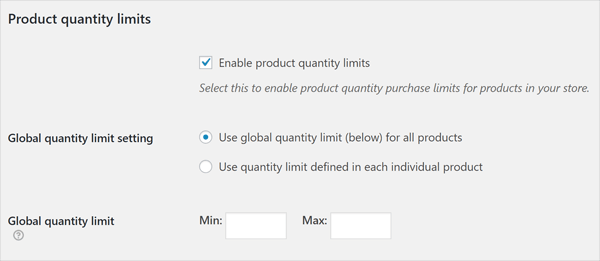
Remember...This will set a quantity limit for all products. If you only want to set limits on one (or a few) products you will need to set an individual limit for each product. See the Setting a Quantity Limit for Individual Products section for more information.
With global product quantity limit set, if users have not met the limits for each product that they add to the cart they will be notified when adding products to the cart and on the cart page using the error and messages defined in the Add to cart messages and Cart page errors settings.
Setting a quantity limit for individual products
To set a quantity limit for one or more individual products, do the following:
- Navigate to Wooommerce > Settings
- Select the Purchase Limits tabs and then the Product Limits section

- Under the Product Quantity Limits heading, make sure that the Enabled checkbox is checked
- Set the Global quantity limit setting to Use quantity limit defined in each individual product
Watch out...The Enabled checkbox and the Quantity limit setting must be set for the settings fields to appear within a products data.
- Click save
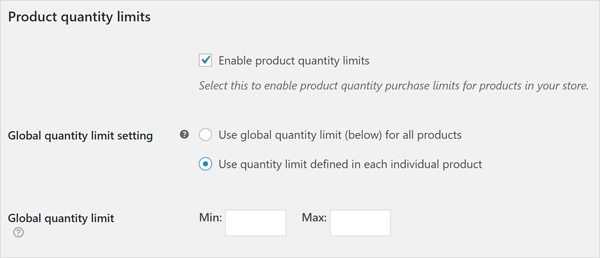
- Now navigation to Products and select a product
- You will now see new Purchase Limits fields within the Inventory tab in the Product Data section
- Enter the minimum and/or maximum quantity limit that you want.
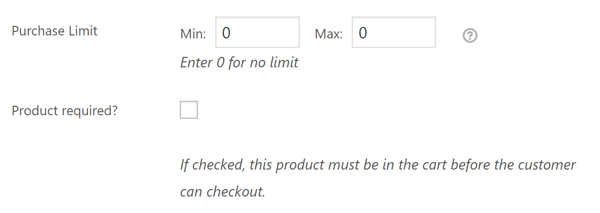
- Click save
With a quantity limit set on a product, if users add this product to the cart, they must add enough (or not too many) to meet the limit that you have set. They will be notified when adding products to the cart and on the cart page using the errors and messages defined in the Add to cart messages and Cart page errors settings.
Powered by Froala Editor



