For more information on the robots tag and how it relates to your SEO please see this article.
The robots setting allows you to control how the SEO robots will interpret each category page. You can choose to not index the category page, not follow the links on the category page or both.
Setting the robots tag for all categories
- Navigate to Woocommerce > Settings
- Select the SEO tab and then the Titles and Metasection
- Under the Product Categories heading, select the combination you would like in the Robots setting drop down
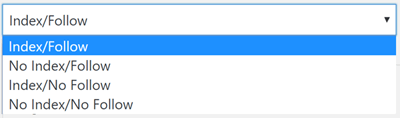
- Click Save
The plugin will output the robots tags on the category page automatically into the <head> tag of the page.
Remember...This setting will apply the same robots tag for all category pages. See below for instructions on how to modify the robots tags for each category individually.
Setting the robots tag for individual categories
Setting the robots tag for an individual category is done in the categories edit page.
- Navigate to Products > Categories in the sidebar menu
- Select the category that you want to modify
- In the Robots setting under the Woocommerce SEO heading, select the robots tag combination that you would like for this category.
- Click save
The option that you select here will override whatever has been set in the default settings for product categories. You can see what the current default setting is underneath the robots dropdown.
Powered by Froala Editor



