Add to cart messages are shown to the user every time they add a product to the cart. The plugin replaces Woocommerce's default 'Product added to your cart' message with its own message that you can use to notify the user of any limits that you have set on the product/category/cart.
For minimum limits that have not yet been fulfilled, the user can be notified of the limit that still need to be fulfilled. Note that the product will still be added to the cart as normal. Only the message that is output will be modified.
For maximum limits that have been reached, the product will not be added to the cart and the user will be notified.
Add to cart messages for product limits
The add to cart messages for products differ slightly from the add to cart messages for category and cart limits in that you can include a Add remaining quantity button to the message if the minimum limit for that product has not been met yet.
The Add remaining quantity button will give the user the ability to add the remaining quantity needed to reach the products minimum quantity limit straight into the cart, i.e. if 4 more of a product are needed to reach the minimum limit, clicking the Add remaining quantity button in the message will add 4 of the product directly into the cart.
To set up the add to cart messages for product limits do the following:
- Navigate to Woocommerce > Settings
- Select the Purchase Limits tabs and then the Product Limits section
- Under the Add to cart messages heading you will see the message fields for product quantity limits. Enter the messages that you want using the placeholders available
- Click save
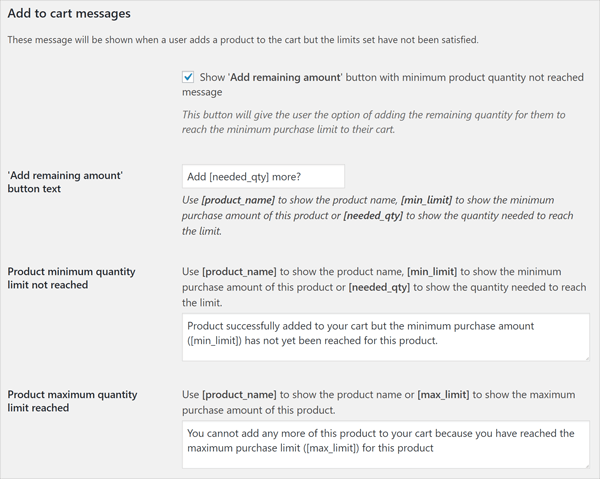
Add remaining amount - Set whether to show the Add remaining quantity button with the Minimum quantity not reached message.
'Add remaining amount' button text - The text of the Add remaining quantity button. Placeholder available are: [product_name], [min_limit] and [needed_qty]. Placeholders are explained in more details below.
Product minimum quantity limit not reached - The message to show when a product is added to the cart but the minimum quantity limit for that product (either global or individual) has not been reached.
Product maximum quantity limit reached - The message to show when the user attempts to add a product to the cart that already has the maximum quantity for the product (either global or individual) already in the cart.
Add to cart messages for cart limits
To set up the add to cart messages for cart limits do the following:
- Navigate to Woocommerce > Settings
- Select the Purchase Limits tabs and then the Cart Limits section
- Under the Add to cart messages heading you will see the message fields for cart quantity and cart value limits. Enter the messages that you want using the placeholders available
- Click save
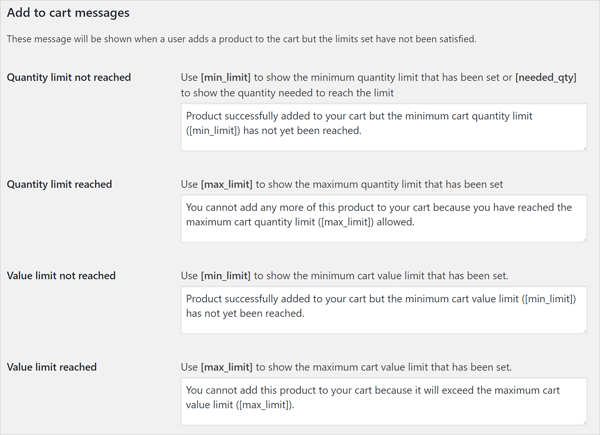
Quantity limit not reached - The message to show when a product is added to the cart but the minimum quantity limit for the cart has not been reached.
Quantity limit reached - The message to show when the user attempts to add a product to the cart but the maximum quantity limit set for the cart has already been reached.
Value limit not reached - The message to show when a product is added to the cart but the minimum value limit that has been set on the cart has not been reached.
Value limit reached - The message to show when the user tries to add a product to the cart but the maximum value limit that has been set on the cart has already been reached.
Add to cart messages for category limits
To set up the add to cart messages for category limits do the following:
- Navigate to Woocommerce > Settings
- Select the Purchase Limits tabs and then the Category Limits section
- Under the Add to cart messages heading you will see the message fields for category quantity and category value limits. Enter the messages that you want using the placeholders available
- Click save
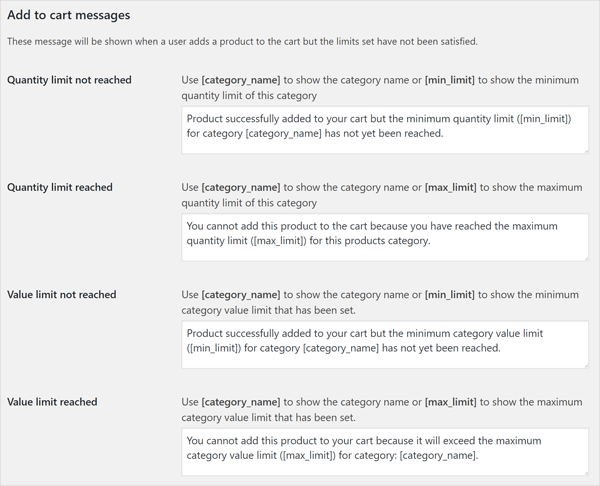
Quantity limit not reached - The message to show when a product is added to the cart but the minimum quantity limit for that products category has not been reached.
Quantity limit reached - The message to show when the user attempts to add a product to the cart but the maximum quantity limit set for that products category has already been reached.
Value limit not reached - The message to show when a product is added to the cart but the minimum value limit that has been set on that products category has not been reached.
Value limit reached - The message to show when the user tries to add a product to the cart but the maximum value limit that has been set for that products category has already been reached.
Remember...You can use placeholders in the add to cart messages to further customise the messages. See the Placeholders section for more information.
Powered by Froala Editor



