If you decide to use live exchange rates instead of setting your own exchange rates you will need a source to get these rates from. The plugin gives you the option of using one of the built in APIs as the source of the live exchange rates and and allows you to set how often fetch the rates.
Note...If you would like to set your own exchange rates you can more information in the Setting Custom Rates section
- Navigate to Woocommerce > Settings > Multi Currency > Multi Currency Options.
- Under the Exchange Rates section, use the dropdown under the source setting to select the API that will be used to fetch the live exchange rates. See the Choosing your API section below for more information.
- If the source that you have selected requires an API key, a box will appear under the source dropdown. Enter your API key in the API Key field (See Adding your API key below) and set how often to refresh the exchange rates using the schedule dropdown (See Setting How often to get the rates below).
- Click Save. Upon clicking save, the plugin will make an initial call to the API to fetch the rates. If the call fails, the plugin will output a notification to notify you and will add more information into the error logs. Check the error logs to see that the issue is and rectify it.
Choosing your API
Which API you choose is totally up to you but you will need to review each one to determine which one is the best for your needs as they all have slightly different offerings.
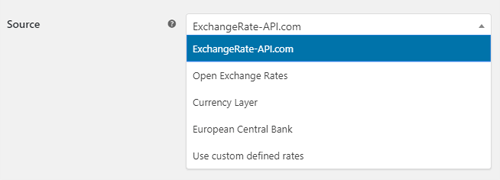
Each API provides rates for different currencies and each account type will have different restrictions on how many calls that account can make, how often the rates are refreshed and which currencies you can convert from/to.
Apart from the European Central Bank (ECB), all APIs require you to have an account with them. The plugin provides a link within the API settings that will take you to the APIs website so you can set up an account with them. Once you have an account and have chosen your package (free or premium), they will provide you with an API key that you will need to enter in the plugins settings.
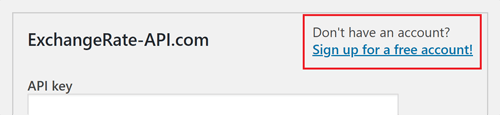
Adding your API key
All of the APIs (apart from the ECB) will provide you with an API key of some sort that will be used to authenticate the request when making the call to the API. This API key will need to be entered into the plugins settings. Upon entering your API key and clicking save, the plugin will make an initial call to the API to fetch the rates for all the currencies in your store.
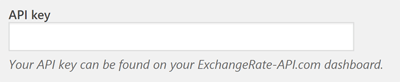
If making the call fails, the plugin will show you a notification letting you know. You can see the error in the plugins error log file.

Setting how often to get the rates
The API settings also allow you to set how often the plugin will fetch the rates from the API. This can be set to check as often as every 5 mins to once a day.
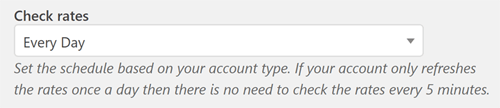
Although the plugin can be set to fetch the rates every 5 minutes, depending on your account the API that you are using may not actually refresh the rates that often and may refresh the rate every hour, as is the case for some free and even some premium accounts. So setting this to every hour would be more appropriate then every 5 mins.
Remember...The plugin has no knowledge of the type of account you have with the API and how often they refresh the rates. If your account with the API refreshes the rates every hour, and you set the plugin to fetch the rates every 5 minutes, the plugin will continue making calls to the API every 5 mins, however the rates that are returned will always be the same until the API refreshes them on their end. This will just use up you call allowance so it would be best to set this based on your account type so you are not using up your call limit with unnecessary calls.
Powered by Froala Editor



