There are two ways in which you can use custom exchange rates. You can either use custom rates exclusively, or use a combination of live rates and custom rates together.
Using custom rates exclusively
Quick tip...Even though your using custom rates exclusively, there is nothing stopping you from still setting up a API and pulling in the live rates for each currency anyway to save you looking up the live rates else where. Simply use the instructions in the 'Using live and custom rates together' section below and set a custom rate for all currencies in your store.
- Navigate to Woocommerce > Settings > Multi Currency.
- In the Multi Currency section, set the source settings to Use custom defined rates.

- In the Additional Currencies section, you can enter the exchange rate that you want for each currency.
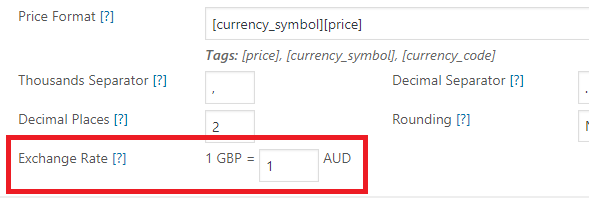
Watch out!...If left blank, the plugin will default the currency to a 1:1 exchange rate. Make sure you enter an exchange rate for each currency in your store.
Using live and custom rates together
- Navigate to Woocommerce > Settings > Multi Currency.
- In the Multi Currency section, set the source setting to the API that you would like to use to get the live exchange rates. (See Setting up an API)
- In the Additional Currencies section, you will have the option to either use the live exchange rate of set a custom exchange rate for each currency.
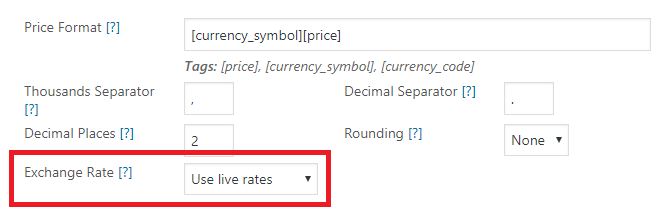
- Choosing to set a custom exchange rate will allow you to enter the rate for this currency that will be used when calculating prices.
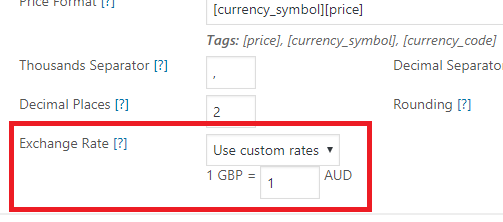
Note...Although you have set the currency to use your own custom rate, the plugin will still fetch the live rate for this currency when it fetches the rates for the rest of the currencies, so you are free to switch back to the live rate at anytime.
Powered by Froala Editor



